Opening Returns
ATX allows you to open and manage up to three returns simultaneously. Each return is represented by a tab at the top of the screen, to the right of the main manager tabs.
For CCH iFirm users, when you open a return if there are any changes from CCH iFirm ATX recognizes these changes and prompts you to sync the changes. For more information see Sync Contact Data on Open and Close.
To open a return:
- From any main manager (except Rollover Manager), highlight the return you want to open.
- Do one of the following:
- Double-click the desired return.
- Select a return; then, click the Open button on the toolbar.
- Select a return; then, click the Returns menu and select Open Selected Return.
- Select a return; then, press Ctrl+O.
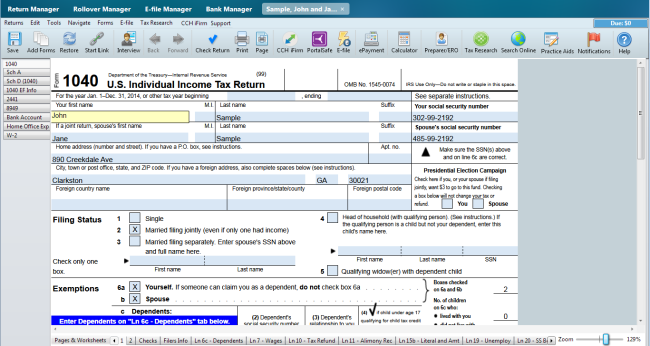
Return Manager (Open Return)
For a detailed explanation of the components of the open return, see Open Return Interface.
Opening Password-Protected Returns
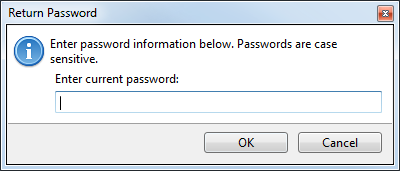
Return Password dialog box
- Enter the current password.
If a password has been assigned to a return, you must know the password in order to open the return. If you do not know the password, only the Admin user or a user with Administrator rights can change the password.
- Click OK.
Opening Returns Locked to Other Users
If you work on a network, the system prevents more than one user from opening a return at a time. If you try to open a return that is already open, you'll receive the following message:
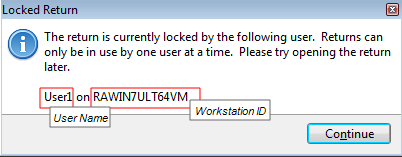
Locked Return message
The Locked Return message tells you the User Name and the Workstation ID that has the return is open.
See Also: